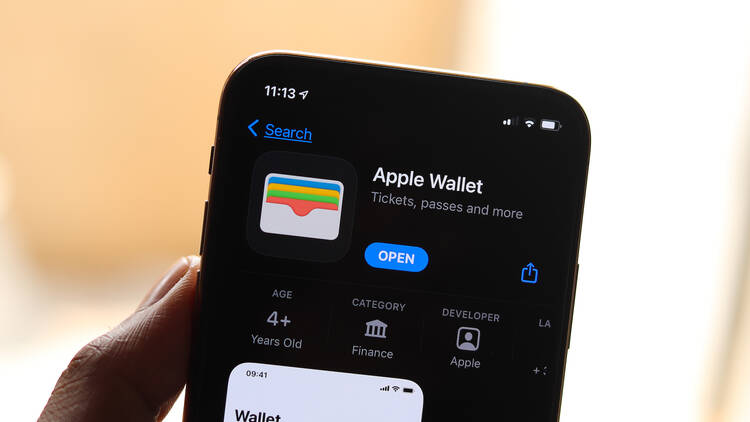Going through the airport, we usually have our phone out, ready to show our downloaded plane ticket at the checkpoint, and separately, we’re keeping track of our driver’s license. Such a flimsy laminated card that always seems to be on the verge of being dropped or forgotten in whichever pocket we stashed it in. Or if we keep it in our literal wallet, deep in the bowels of our purse or bag, it’s always panic-inducing to try to dig it out while people roll their eyes behind us in line. But now we can store our driver’s license (or other identification card) in our Apple Wallet, just like our tickets, and have one less thing to worry about.
The states where you can do this include Arizona, California, Colorado, Georgia, Hawai’i, Iowa, Maryland, New Mexico, Ohio and the territory of Puerto Rico. You’ll need to have an iPhone 8 or later with iOS 16.5 or later, or Apple Watch Series 4 or later with watchOS 9.5 or later. Things are a little more specific in California or Puerto Rico; see the website for the fine print.
To add the card to your Wallet, you’ll have to turn on Face ID or Touch ID (fingerprint) and ensure that your Apple account has enabled two-factor verification. Also, your device must be set to the United States. If you feel nervous that you’re scanning a private document, know that the card you’ll upload to Wallet will use the privacy and security features already built in to both the phone and the encrypted card to help protect against tampering and theft. Neither Apple nor the authority that issued your card can see when and where you use it. And the biometric authentication of Face ID and Touch ID should ensure that only you can use that card. You can only upload one identity card to your Wallet.
Here's how to add your driver’s license to your phone or watch:
1. Open the Wallet app.
2. Tap the + button.
3. Choose “Driver's License or State ID” and scroll down to select your state or region.
4. Take a “live” photo or a selfie to confirm that you are the person in the identification card. Some people may also be asked to take images from differing vantage points (or told to smile, for real!) to complete that confirmation process.
5. You may be asked to provide further information; if so, follow the prompts.
6. Finally, you’ll authenticate with Face ID or Touch ID to send the information to the authority that issued the card. Disabled users can use voice control, switch control or assistive touch instead of using Face ID or Touch ID.
When your card has been confirmed and you’re ready to go to the airport, just open your Wallet and tap on the card to show to TSA agents. If your driver's license can't be added, you’ll need to contact the issuing authority. And remember, your phone may not let you do this if it’s an older version.